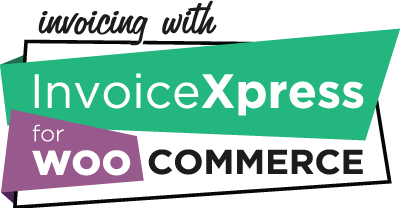After buying this extension, you’ll need to install it on your website and then activate it by inserting the license key from the email you got when you bought the plugin, or from your account on our plugin store, in the plugin settings at WooCommerce > InvoiceXpress Pro > Licensing and APU > Multi-currency license key.
If you are using the WooCommerce Multi-currency plugin, that’s all you need to do. This extension will pick the conversion rate that was stored at the moment of purchase.
If you’re using another multi-currency plugin, or no plugin at all, and your store is just set up with another currency, rather than Euros, as default, you need to get an API key from Open Exchanges Rate* and insert it at WooCommece > InvoiceXpress Pro > General > Multi-currency > Open Exchange Rates API key.
* Free up to 1000 requests a month. We do hourly updates which sum up to 744 requests a month.
You are now ready to invoice orders in other currencies, rather than Euros.
Testing it
If you want to test it before issuing a real invoice, here’s what you can do.
Go to WooCommece > InvoiceXpress Pro > General > Miscellaneous and activate the Leave documents as draft option.
Create a test order, with a payment method that doesn’t require payment, like a bank transfer.
Go to the order edit screen on the backoffice and issue the document from the actions dropdown menu. The document should now be available on the InvoiceXpress web app as a draft, issued in Euros converted from the original currency.