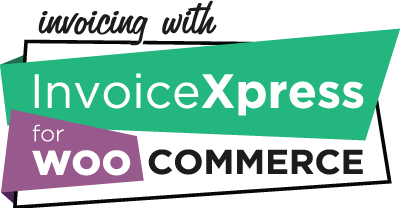Licensing
– I need to change the domain of my license, how can I do it?
Please note that each license key is allowed to be used in 1 (one) website only, and the transfer from one domain to another can be refused if we suspect disallowed use.
You should ask for the domain change in your customer area, next to the original order details (marked with a filled circle) – If your domain is a development domain like “localhost” or has the “.local”, “.test” or “.dev” TLD, you can deactivate the domain right there and then activate the license on the new website.
After receiving an answer from us stating that the license was liberated, you should activate the license on the new website, and you’re done. If you transferred the website with the license already saved in the database you need to:
- Set WP_DEBUG to true on the wp-config.php file
- A new option will be available next to the license, on the plugin settings, to remove it, check it, and save changes
- Set WP_DEBUG to false on the wp-config.php file
- Insert the license key again on the plugin settings and save changes
- Check and save the Default sequence (General tab) and Default tax (Taxes tab)
– How to change the license key on the current website? 🔗
You might have skipped renewal or decided to upgrade to a license that allows more websites and now you need to change the license key on the current install, and this is how you do it:
- Set WP_DEBUG to true on the wp-config.php file
- A new option will be available next to the license, on the plugin settings, to remove it, check it, and save changes
- Set WP_DEBUG to false on the wp-config.php file
- Insert the new license key on the plugin settings and save changes
- Check and save the Default sequence (General tab) and Default tax (Taxes tab)
Pending errors
– Why are there pending documents with errors?
Each time we issue a document we need to do at least three API calls to InvoiceXpress, and sometimes, networking or server issues may arise and we can’t complete all the calls. You just need to go to the pending errors page and click the button to finalize or email the document.
– When I try to finalize a pending document I get a 422 error from InvoiceXpress stating that the date cannot be previous to the last document. How can I fix this? 🔗
This happens because in the meantime you issued and completed other documents, and you cannot finalize a new document with a date in the past. In this scenario, you need to click “remove” to make the draft not attached to the order anymore, and then go back to the order and issue the document again on the “Order actions” menu. The previous draft will remain on InvoiceXpress and it’s your choice to delete it or not.
Tax exemptions
We are not accountants and NONE of the information provided below is fiscal advice. You need to contact your account and it’s your responsibility to set the tax settings correctly and according to your business specifications.
– Why am I getting an “Order needs tax exemption motive” or a “This automatic invoice was not created, or will not be created, because there is no exemption motive” error? 🔗
Your order has at least one item/fee/shipping line without a tax rate applied to it, which means InvoiceXpress will see it as exempt from VAT, and, legally, you need to provide the valid exemption motive for that invoice.
Most of the time this is due to incorrect configuration, like setting the shipping fees as not taxable, but if you believe you are, indeed, exempt from charging VAT, you need to set the correct exemption motive in WooCommerce > InvoiceXpress > Taxes > Tax exemption motive.
– I’m setting the shipping fees as not taxable and getting the “exemption motive” error when issuing a document. How can I fix it? 🔗
Are you sure you are allowed NOT to charge VAT on the shipping fees? This is a common mistake.
From the perspective of several accountants contacted by us and our clients, only the universal post provider (in Portugal) is allowed to exempt the fee from VAT when charging it to their client (you, the shop owner). When the shop invoices that fee (be it the same value or not), it is not considered a universal post service, thus VAT is due to be charged.
Delivery guides
– How can I include the “AT Code” on my delivery guides?
You need to go to WooCommerce > InvoiceXpress Pro > Delivery and Return guides and set “Get AT Code” to “Delayed 1 minute” and activate “Delay email”.
This will schedule a task on the WordPress cron system to get the AT Code from InvoiceXpress one minute after the delivery guide is issued, and only after successfully doing that will the document be sent via email.
Please be aware that if for some reason, InvoiceXpress is unable to get the AT Code from the Tax Authority, this will fail and the delivery guide will not be automatically sent by email, and you need to send it manually.
To use this feature you need to assure that the WordPress cron system is running perfectly.
Discounts
– Why aren’t my discounts showing up in the invoice?
The discounts on InvoiceXpress are very limited in the way they can be applied (only a percentage on the item level). On the contrary, in WooCommerce, there are literally infinite ways of applying discounts, based on the core coupon types or plugins that can create new kinds of coupons or complex discounts.
Because there’s no way to directly translate the applied discounts from the WooCommerce order to the InvoiceXpress document, the only way to get a document with the same final value is to create it with the final values, after discounts.
We do not plan on changing this behaviour because of the technical reasons mentioned above.
– Why aren’t the global discounts implemented on this plugin?
InvoiceXpress recently implemented global discounts and it would be logical for this to also be implemented in this plugin, particularly for fixed discount coupons on orders.
InvoiceXpress distributes these discounts over all the document items, taking into account their percentage weight in relation to the order total.
WooCommerce does something very similar, but only applied to products and not to extra fees or shipping, which means that, even if the final value of the document is the same, the VAT charge may be different in the invoice and what was charged in the online store.
Other errors
– I’m getting a 422 error with “reached maximum documents” information or without any additional information. What does this mean? 🔗
Normally this is related to your balance of documents on the InvoiceXpress service. You need to check that you still have available documents to issue on your InvoiceXpress account > Account settings > Balance. On that page you can force the balance to be reset and start invoicing again.
This is related to the InvoiceXpress service and not the plugin.
If you still have a balance and you’re getting the error, you need to contact our technical support.
– I’m getting an error stating that is not possible to issue documents with negative items. 🔗
InvoiceXpress does not allow to invoice any item with a negative value. It’s not a limitation of the plugin, but rather from the service (and imposition of Portuguese tax law, Desp. 8632/2014, 2.2.6).
If you have a plugin that inserts discounts in the form of a negative fee, that order will never be invoiced, as is, with InvoiceXpress, and you need to find a way to distribute that discount on the order items and, probably, issue that invoice mannualy.