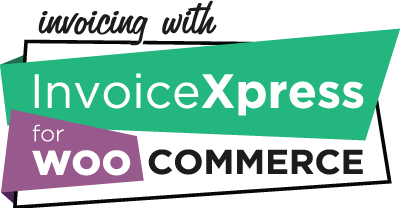Document sequences
Default sequence
Select the invoicing sequence, from InvoiceXpress, that you want to use.
You can use the default sequence or create one specifically for this store on your InvoiceXpress account > Settings > Sequences.ca
Sequence selection
Check this option if you want to be able to override the default sequence each time you issue a manual document for an order.
Normally this is not recommended.
Email and PDF files
PDF file method
Choose the method to retrieve and send the documents PDF files to the customer.
Bcc all emails to
Type an email address to receive all invoicing documents on Bcc.
This can be useful if you need to automatically send the documents to your accountant, for example.
Automatic documents
First Order ID
If you installed this plugin in an existing store and want to ensure that incorrect documents are not issued for older orders, set the first order ID for automatic documents.
Automatic document errors
Check this option to send automatic documents errors to an email address.
Automatic document errors email
The email address to send the errors to.
Miscellaneous
Product code
Select where we should get the InvoiceXpress product code from. We recommend SKU.
You don’t need to create your products (Items) on InvoiceXpress. The plugin will take care of this for you.
Default product unit
The type of product for non-virtual products for SAF-T reports.
Virtual product unit
The type of product for virtual products for SAF-T reports.
Documents entity
Select which field should be used for the name on your documents: Company or First name + Last name.
If you’re a developer, you can use the invoicexpress_woocommerce_document_client_name filter to manipulate the name used on the document, by using your own logic to determine where to get the name from.
Documents language
Sets the language used to issue documents on InvoiceXpress.
If you’re a developer, you can use the invoicexpress_woocommerce_document_language filter to manipulate the language based on your own rules.
Leave documents as Draft
Check this option if you don’t want to finish the documents and instead leave them as Draft.
This is not recommended because you’ll have to finish the documents on InvoiceXpress and options like setting documents as paid or sending them via email will not work. Documents will also not be available to download directly on the website.
Prevent issuing with non-standard coupons
Check this option if you want to prevent documents to be created for orders that contain non-standaed WooCommerce coupon types.
This is recommended if you use coupons that create a discount on the order total, like gift certificates, which can cause documents to end up with incorrect values, because InvoiceXpress cannot add discounts at the total level (only at the product level).
If you’re a developer, you can use the invoicexpress_woocommerce_allowed_coupon_types filter to allow additional coupon types.
Documents on My Account
Check this option to show the order billing documents on the user “My Account” page.
Next: Settings > Taxes