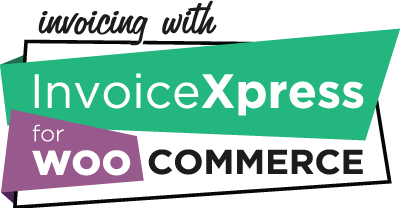Invoices
Issue Invoice
Check this option if you want to allow the issuing of Invoices on the order edit screen, or automatically (if enabled).
Email Invoice
Check this option to automatically send the Invoice to the client, via email, after it is issued.
Invoice email subject, heading, and body
Set the email subject, heading, and body for the Invoice email.
You can use four placeholders, or replacement tags, on any of the fields:
| Placeholder | Replacement |
|---|---|
{site_title} | Website (store) title |
{order_date} | Order date (formatted according to your website settings) |
{order_number} | Order number |
{customer_name} | Customer name |
You can use hooks to further customize the emails.
Simplified invoices
Issue Simplified invoice
Check this option if you want to allow the issuing of Simplified invoices on the order edit screen, or automatically (if enabled).
Email Simplified invoice
Check this option to automatically send the Simplified invoice to the client, via email, after it is issued.
The email fields work exactly the same way as the ones for Invoices, explained above.
Receipts
Issue Receipt
Check this option if you want to allow the issuing of Receipts (set Invoice as paid) on the order edit screen, or automatically (if enabled).
Email Receipt
Check this option to automatically send the Receipt to the client, via email, after it is issued.
The email fields work exactly the same way as the ones for Invoices, explained above.
Invoice-receipts
Issue Invoice-receipt
Check this option if you want to allow the issuing of Invoice-receipts on the order edit screen, or automatically (if enabled).
Email Invoice-receipt
Check this option to automatically send the Invoice-receipt to the client, via email, after it is issued.
The email fields work exactly the same way as the ones for Invoices, explained above.
Credit notes
Issue Credit note
Check this option if you want the issuing of Credit notes to happen when orders are refunded.
InvoiceXpress doesn’t support issuing Credit notes in these situations:
- The original invoicing document is an Invoice-receipt;
- The WooCommerce refund is issued by value instead of by items;
Email Credit note
Check this option to automatically send the Credit note to the client, via email, after it is issued.
The email fields work exactly the same way as the ones for Invoices, explained above.
General Invoices and Credit notes settings
Refund motive
When issuing a Credit note, the motive that is sent to the Tax Authority.
Issue automatic receipt
Check this option to automatically set Invoices and Simplified invoices as paid immediately after issuing them. This works for both manual or automatic invoices and is recommended if you’re getting prepaid, before shipping and issuing the invoice, and not using Invoice-receipts.
Automatic invoicing
Automatic issuing
Check this option if you want the invoices to be issued automatically, instead of having to do it manually. We only recommend activating this option after issuing several manual invoices and making sure everything is working 100% correct on your environment.
Orders with no value
Check this option if you want the invoices to be issued automatically, even if the order has no value.
Document type
The invoicing document that should be automatically issued (must be enabled on the options above).
If you are also issuing VAT MOSS Invoices, the document type can be automatically changed to that based on the order contents and details.
Order status
The order status that will trigger the automatic issue of the invoicing document.
Email errors
Check this option to receive automatic invoicing errors on your website admin email address.